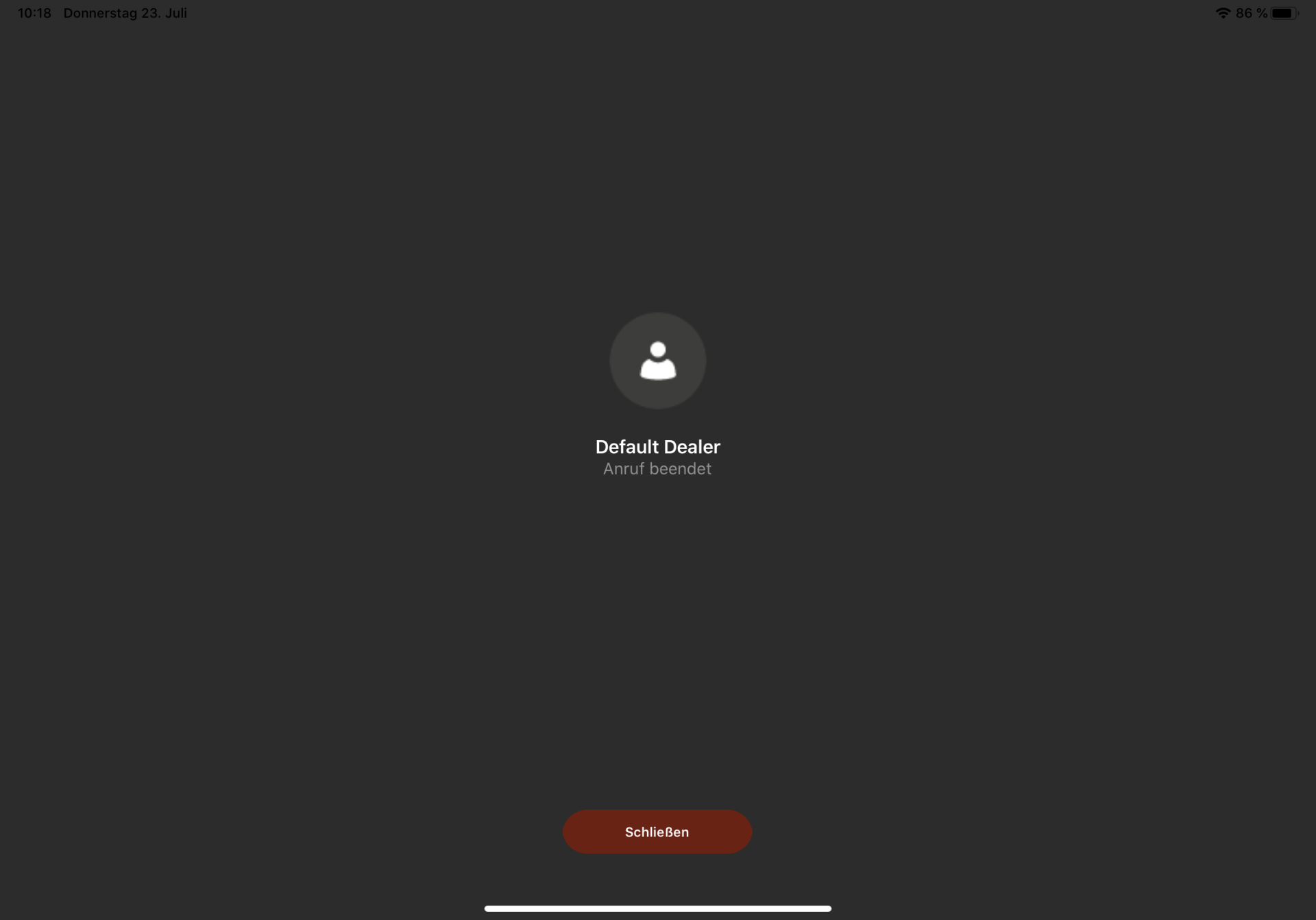Start Service Call
For privacy reasons, a call be started only by the external technician. After logging in through the Brother Remote App, you will be able to see the case (serial number).
- Click on the phone icon (top right) in order to call the expert
- Wait for the call being taken by the expert from Brohter
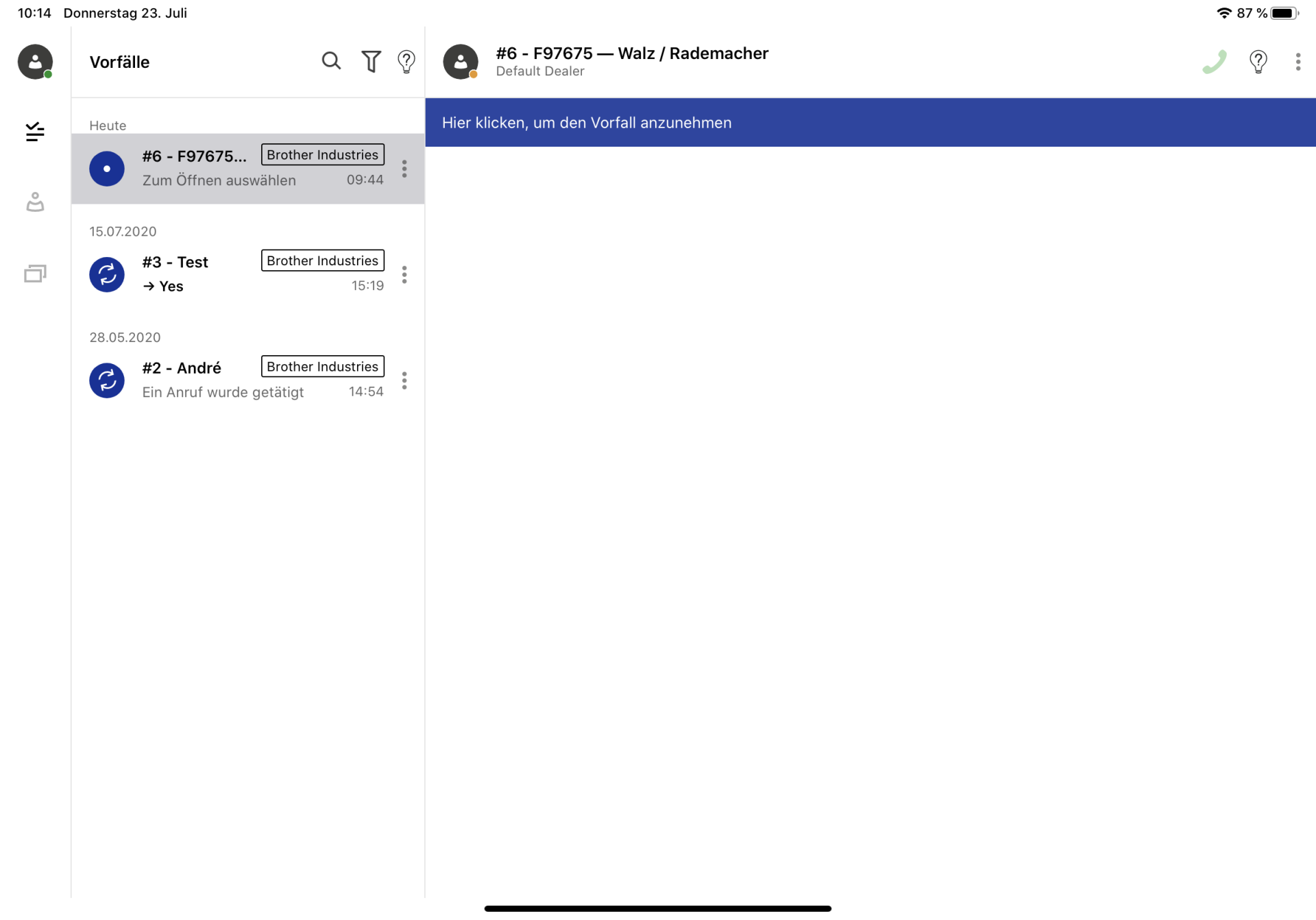
From the technician's external view:
The App will ask you to share your camera and microphone for Brother Remote. When this is done, you will find a crossed out camera icon in the lower part. By clicking on this icon, you share your camera with the expert.
- Top left: case and serial number will be displayed
- Design icon, top right, to make drawings in the live image for the external technician.
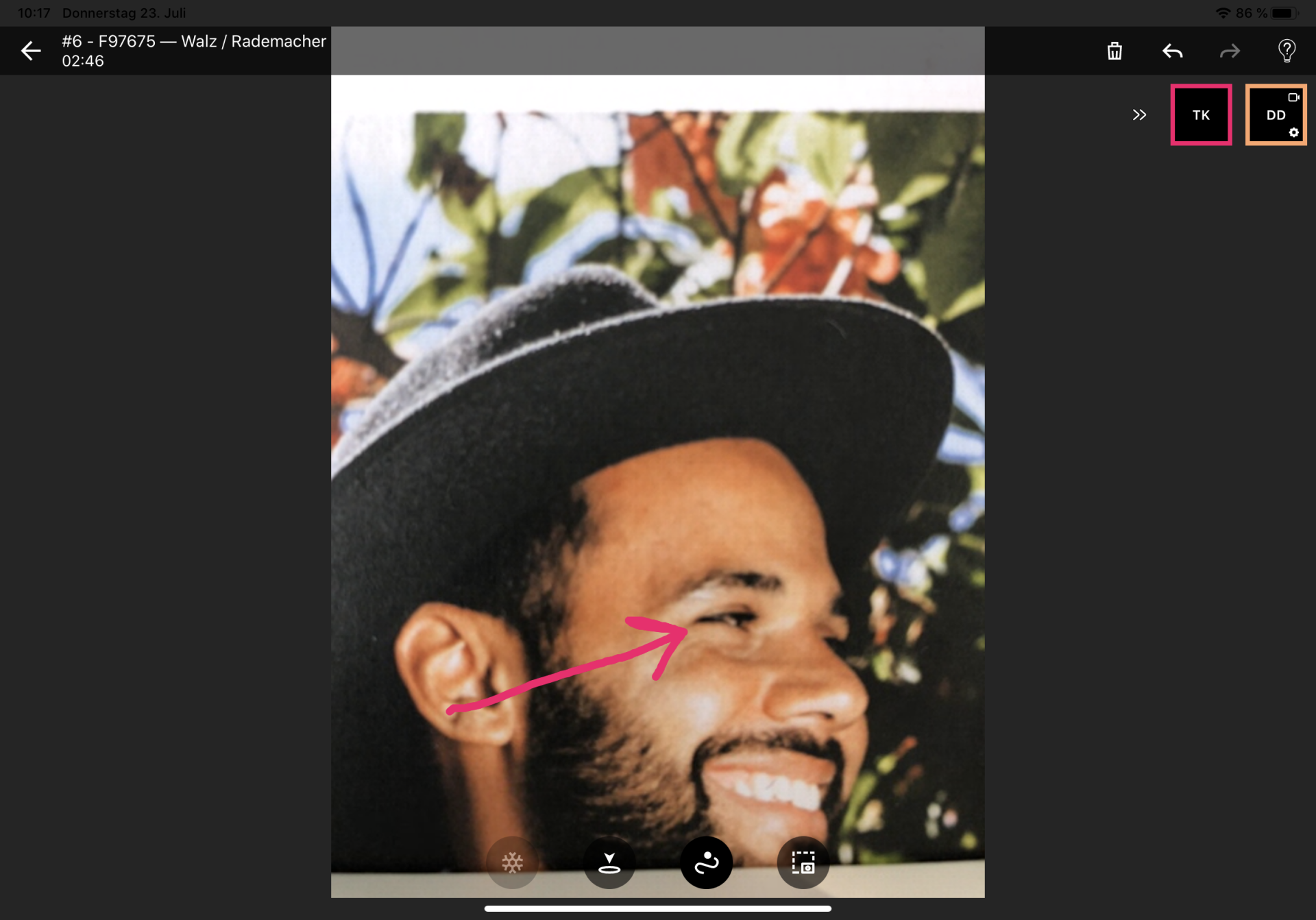
- With the second icon, you can set temporary marks/points in the image.
- The third icon activates the character function.
- Top right: to delete the marks by using the "bin icon"
- If you want to save the image with the drawings, you can do so by making a screenshot to the call by use of the forth icon.
Chat function:
If you click on the "return arrow" on the top left, you get back to the chat of the service call.
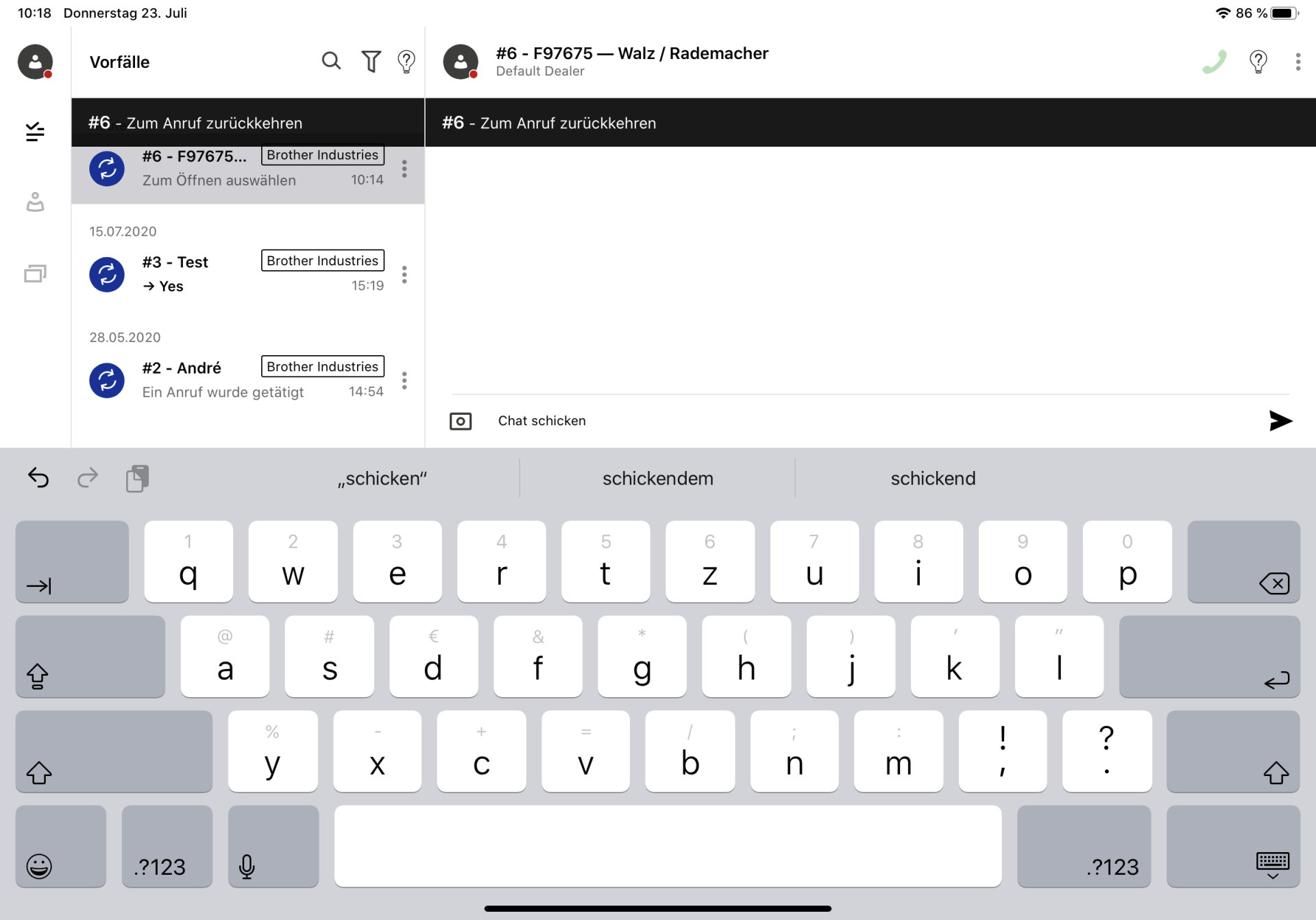
End a service call:
To end a service call, simply click on the red telephone icon.