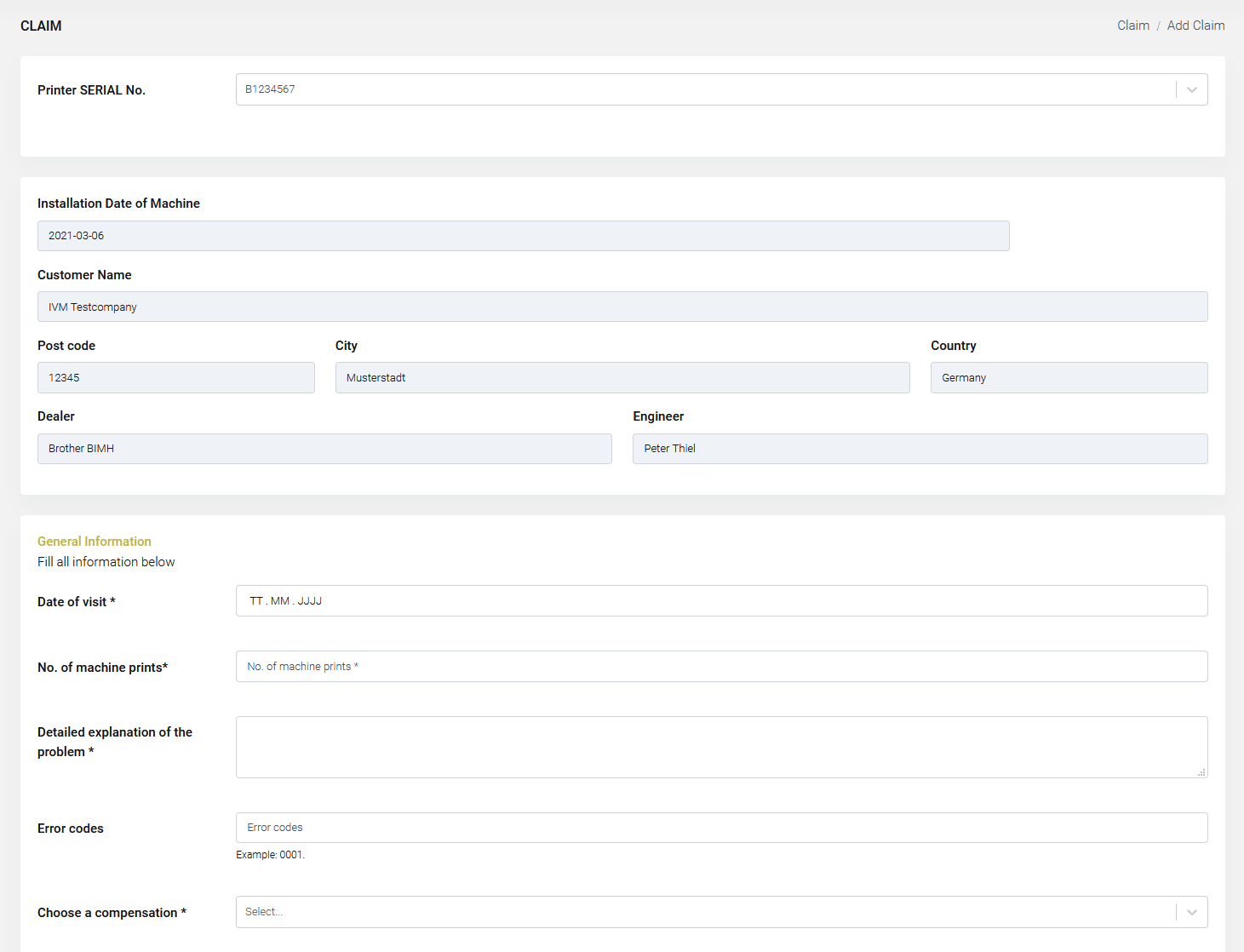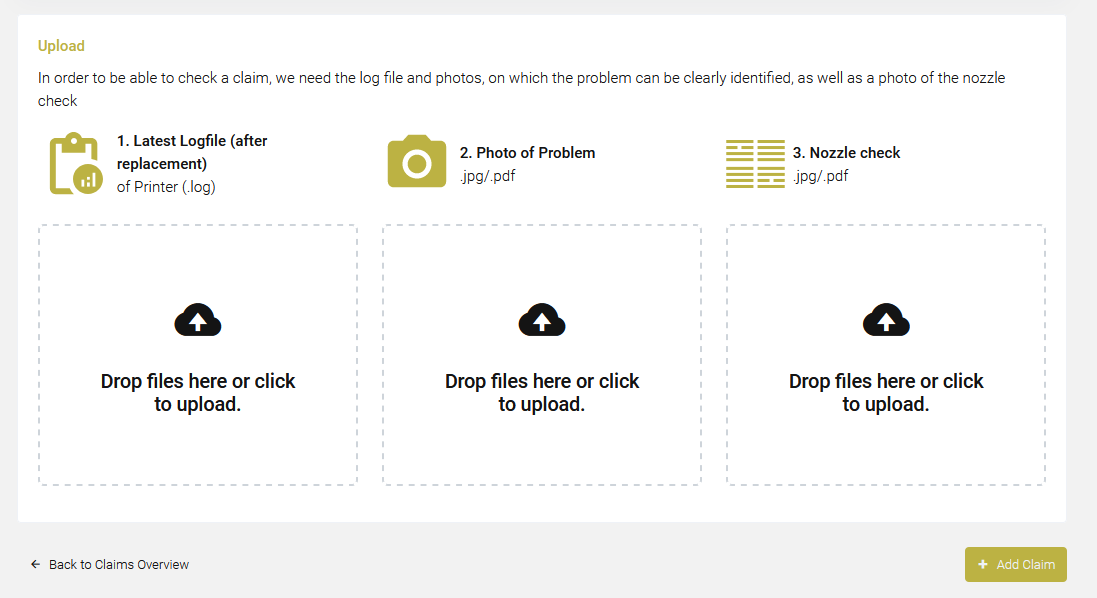Add a new claim
By using the "Add claim" feature a claim can be input and warranty asked (formerly: fault report). The printer has to be existent in the system in order to claim parts for warranty. See also "Add a new printer".
- Click on “Claims” and "Add New Claim" to open the fault report form sheet.
- Enter the serial number of the printer. If the printer does not exist in the system, you have to register it first.
- When you find the serial number in the system, please select the part in question (e.g. printhead). The system will show you, if the part in question is within or beyond warranty.
- Follow the instructions and enter the data of the part.
- Upload photos (e.g. nozzle check, printhead photos etc.) and the logfile and confirm with "Place Fault Report".
- Print the shipping note and add it to the part in question (!), so that we will be able to allocate the part after its return to us.
- You will get a confirmation email and your claim will be listed in the "Claim Overview" list.
After its return to us, the part will be booked in and checked immediately. The whole procedure will be handled through TECNET then.
- Warranty granted: you will receive a mail, the claim will be marked likewise and our warranty department will get into contact with you.
- Warranty denied: you will get a mail with an explanation for this rejection.